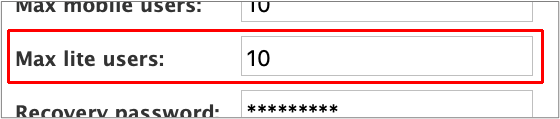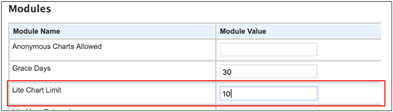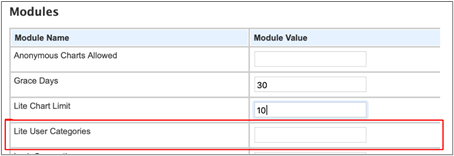...
Lite users are for situations where you want to expose a small number of charts/categories to a large number of users who will not be using the Dashboard for any other purpose. They are heavily restricted so that they can only see Lite charts/categories and nothing else and are essentially ‘Chart Viewers’ but with more even more restrictions, in return Lite Users licences are cheaper than Chart Viewers. Please speak to your Customer Success Manager if you wish to purchase Lite user licences
Unless you specifically know that you have Lite Users you can safely ignore this section. A Lite user is an additional user setting which restricts certain user accounts to a limited number of charts based on the chart limit set in the license. The Lite user is used to deploy a subset of reports to a larger user audience. Restrictions to Lite users are applied through the licence key.
The number of charts a Lite user can access is controlled by the categories that are assigned to the user. For a user to be counted as a Lite user by the licence key they must fulfil all the following criteria.
The Lite user must be a Chart Viewer type.
They must only be assigned categories that are themselves Lite categories.
The total number of active Lite users configured must not exceed the maximum Lite user limit.
The Lite categories themselves must not contain more charts than the maximum Lite chart limit allows.
There is also an optional level of control that can be provided in the licence key, in this you can specify which categories can be used as Lite categories. If the licence key specifies the name of Lite categories, then only categories with the same names as the ones entered in the licence key can be configured as Lite categories in the dashboard.
The limit itself is set in the licence key located on the piDashboard server. In the licence key three limits may be specified:
The maximum number of active lite users that can be configured in the application.
...
The maximum number of charts that the user is allowed access to.
A list of categories that can be set to Lite. This option limits the number of categories that can be created as Lite categories.
This would contain a comma separated list of categories that can be generated as Lite categories.
| Info |
|---|
There should be no space after a comma – and no commas in the category names. |
...
| Info |
|---|
Lite users cannot have roles assigned to them. Control can only be applied by linking categories directly to users. |
If your license key allows, then Lite users can be promoted to full user types giving them additional access.
When increasing the Lite user count or Lite Chart count you should have no issues, subject to the licence, however, if you reduce the numbers it’s wise to make sure you adjust the current users and their chart access before applying the new license key.
If you change from specifying category names to not specifying category names, then you should have no issues. However, if you decide to move the other way and specify category names, it’s wise to rename and clean up the Lite categories before applying the new license key.
Creating A Lite User
To create a new lite user, click the Add icon.
...
The details for the new Lite user are added in the same way as they are for a general user, however, Chart Viewer must be selected from the User Type drop-down list. At this point, the Lite tick box should appear. If this is not the case, please check the licence key. If your licence does not allow any Lite users, the Lite tick box will not be available.
...
When the user details have been entered, click the Save icon. The user will now appear in the list of users and will identified as a Lite user by the text Lite following their name. The zero, in brackets, indicates that they do not have access to any charts.
...
At the bottom left corner of the screen, we can see the User Summary which confirms how many Lite licences have been used.
...
Creating Lite Categories
Any Categories that have been created as Lite Categories will be identified by the text Lite after their name.
...
The number in brackets indicates how many charts are currently in the Lite category. In this example the category ‘Lite1’ contains 1 chart. A Lite category cannot contain more charts than the maximum Lite Chart Limit allows, this figure will be specified in the licence key on the piDashboard server.
To Create a new Lite category, click the ‘Add’ icon at the top of the Categories page.
...
If you can’t see the Lite tick box, then your licence key does not include Lite users.
...
If this tick box is visible, then Lite Users are allowed but the licence key contains a specific list of allowed categories. When this is the case you will only be able to create Lite categories using the names specified in the licence key. When you use one of the specified names and save the Category it will appear in the list of categories followed by the text ‘Lite’.
...
| Info |
|---|
Only your user account is allocated to this new category initially. |
You can now either create new charts in this category or move existing charts into this category from one of the existing categories.
Moving Charts to a Lite Category
To move existing charts into your new Lite category, go to the Category Access tab in System Admin. Select the category that contains the charts you want to move on the left-hand side of the screen. In the ‘Chart’ section, select the charts that you want to move and at the bottom of the screen, click the ‘To Move’ button.
...
Select the category that you want to move the charts to and click ‘Move Selected’.
...
| Info |
|---|
You will receive a warning and an error if:
|
Linking Lite Users to Lite Categories
To assign a Lite Category to a user, select the Lite user on the left-hand side of the User Access tab.
...
The Role panel on the User Access tab will be greyed out, this is because you cannot allocate roles directly to Lite users.
| Info |
|---|
All Lite users and Categories will be easily identified by the Lite symbol after their name. |
Select the Category that you want to assign to the user and click the Save icon.
...
| Info |
|---|
You will only be able to select Lite Categories for Lite users. |
If you select non-lite Categories, then a warning will be displayed next to the Username.
...
If you select multiple Lite categories and the total charts in those categories is greater than the maximum chart allocation, you will also get an error. In this example the maximum Lite chart limit is 5.
...
You can also use the ‘Category’ tab in User Access section to allocate a Lite category to multiple users at once by selecting all Lite users in the User Name section.
...