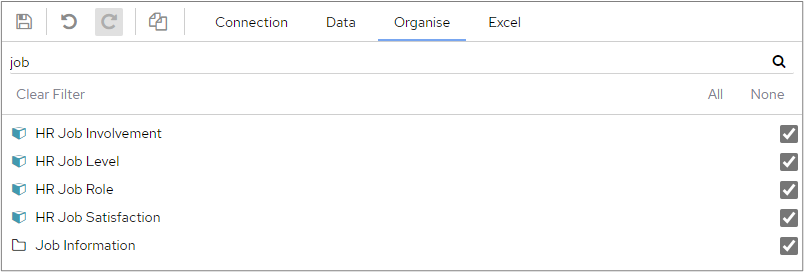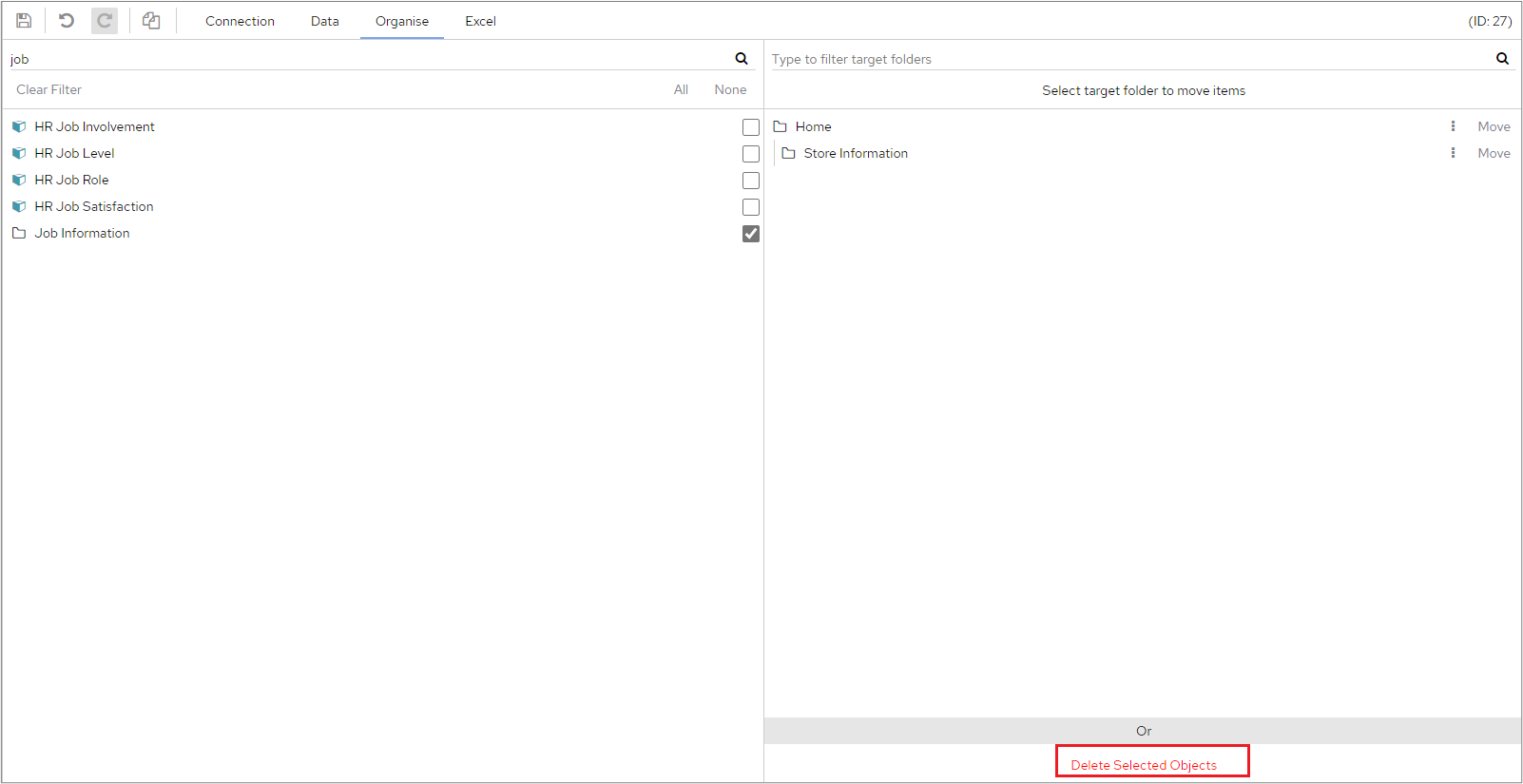...
The Organise tab within a Data Connection allows you to place Objects under other objects, including the ‘Folder’ objects described previously. Here we can see that the Folder Object ‘Job Information’ on the left-hand side has several objects beneath it. We can also see on the right-hand side that ‘Job Information’ sits under ‘Home’.
...
If we were to click the tick box next to ‘Job Information’ on the left, it would disappear from the right-hand side. This is because you can’t move an object to be owned by itself.
...
However, on the screen shot below we have filtered the list on the left to only show items containing ‘job’.
...
We have selected ‘HR Job Satisfaction’ in the left-hand list, if we were to then click on the ‘Move’ button next to ‘Job Information’ it would move ‘HR Job Satisfaction’ to ‘Job Information’.
...
Objects don’t need to sit under ‘Folder’ objects, by default they all sit at the top level, although this actually means they are owned by the main level ‘Home’.
For ease of management, you can also:
Filter both the left and right- hand lists
Select ‘All’ on the left-hand list, before or after filtering, then untick any that you don’t want to action.
Rename existing Folder Objects or create new Parent or Sub ones by clicking the ‘More Options’ icon.
Delete the objects you have selected, subject to them not being parents and not being used on any charts, category objects etc.