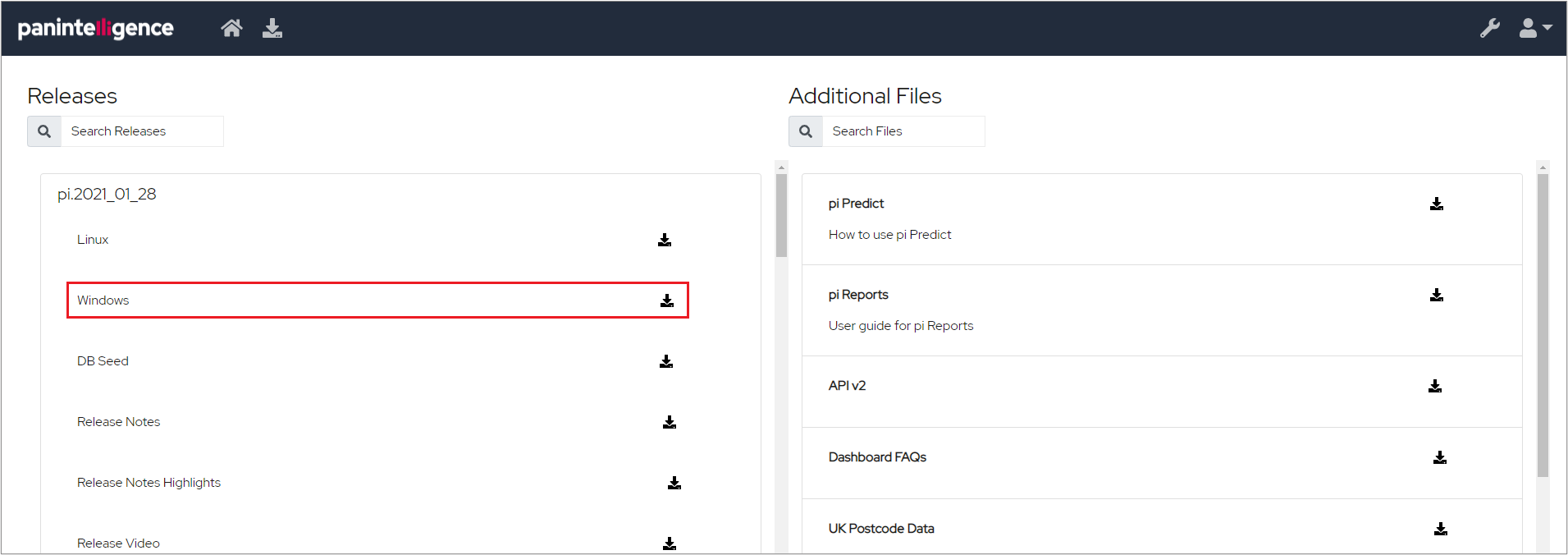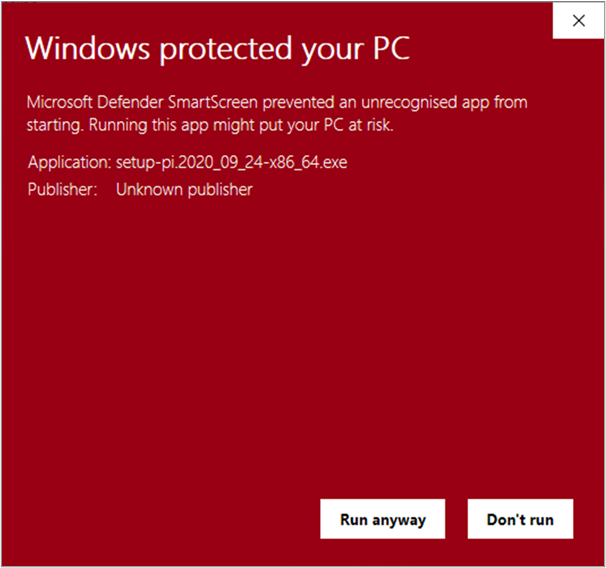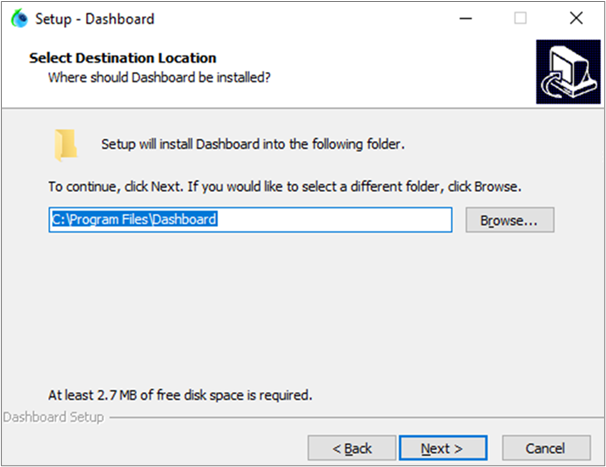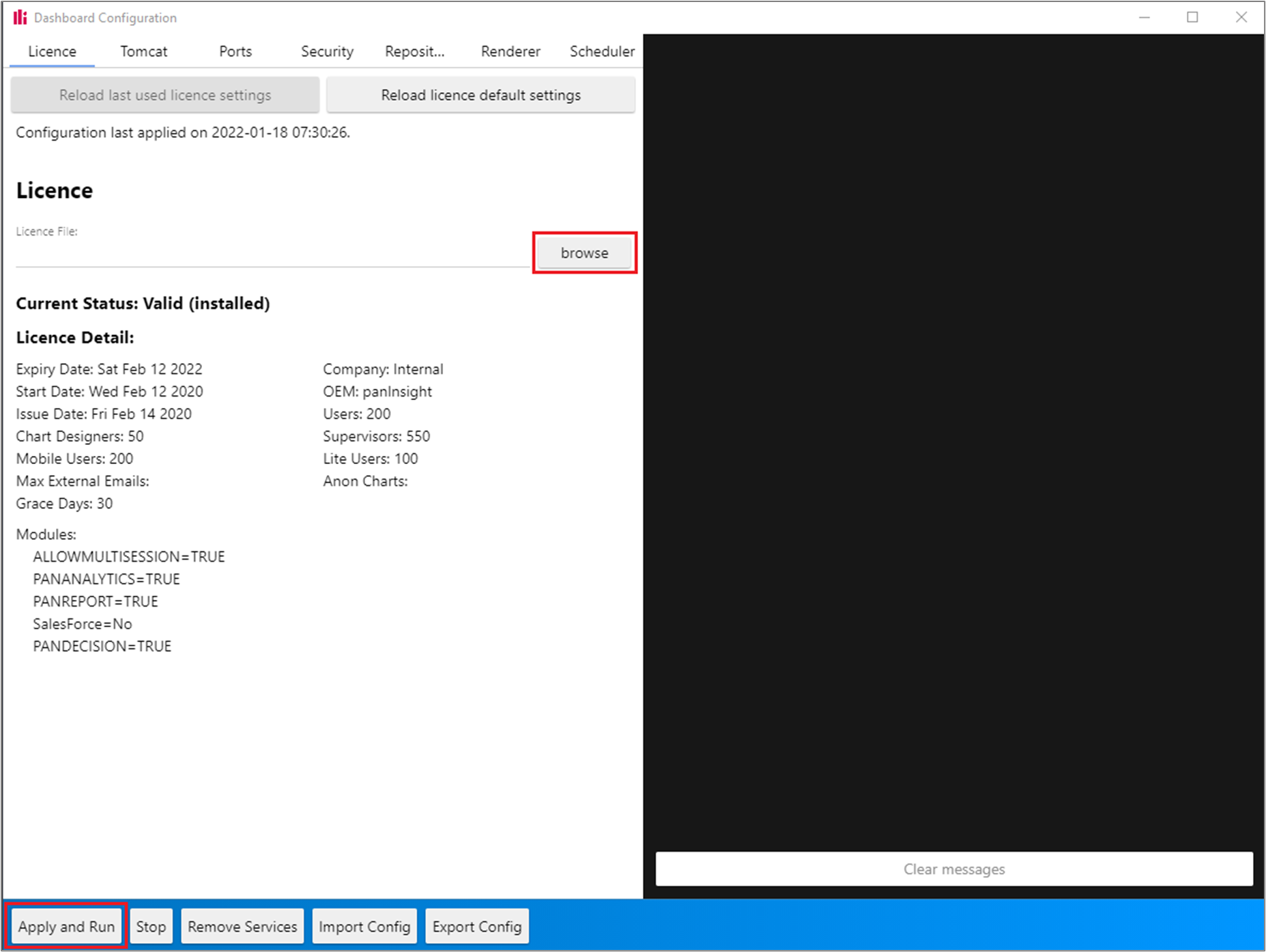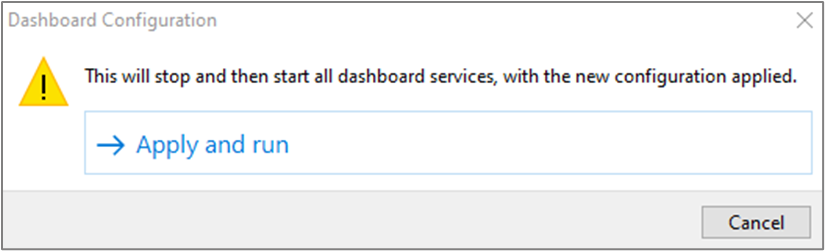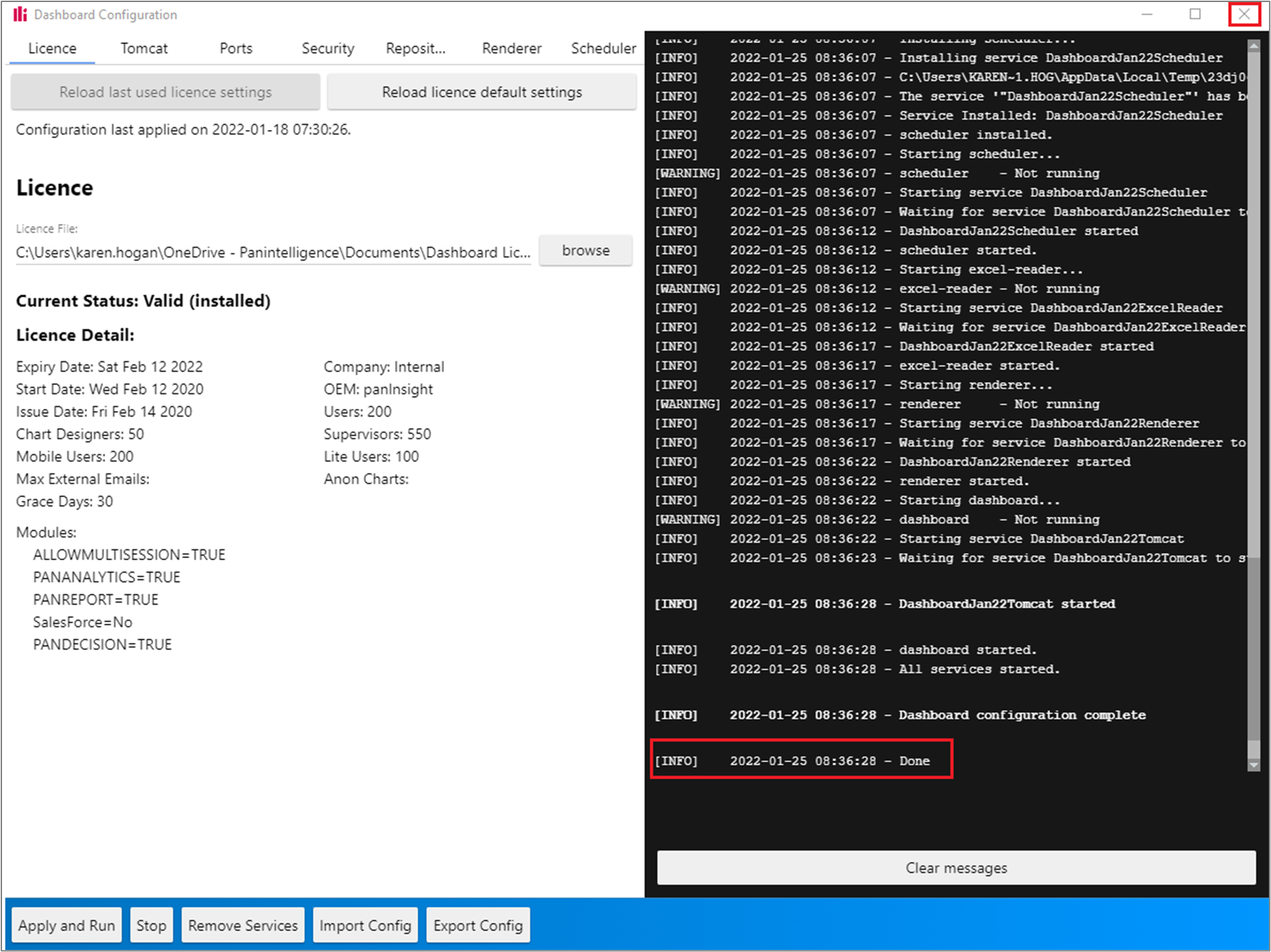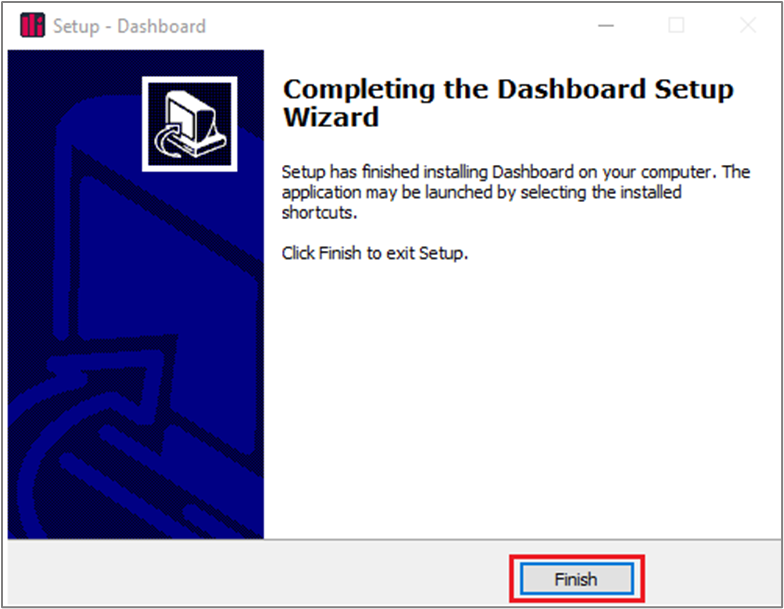Log into the customer download site and find the product version you want to install in the Releases section on the left-hand side of the screen.
After downloading the file, click the download to run the exe. If the following screen appears, click ‘More Info’ and then choose ‘Run anyway’.
Run through the exe wizard to install into the location that you wish the dashboard to be stored in:
Although the screenshot above shows the install location as C:\Program Files\Dashboard, the install location can be somewhere different. The install location is actually referred to as *install location*/Dashboard.
Choose the licence that you wish to install and then click ‘Apply and Run’.
Click ‘Apply and Run’ again
When ‘Done’ appears in the message window, close Dashboard Configuration
Click Finish to complete the installation
| Infowarning |
|---|
Please do use Program Files (x86) as the dashboard will not function if installed in this location. |
...