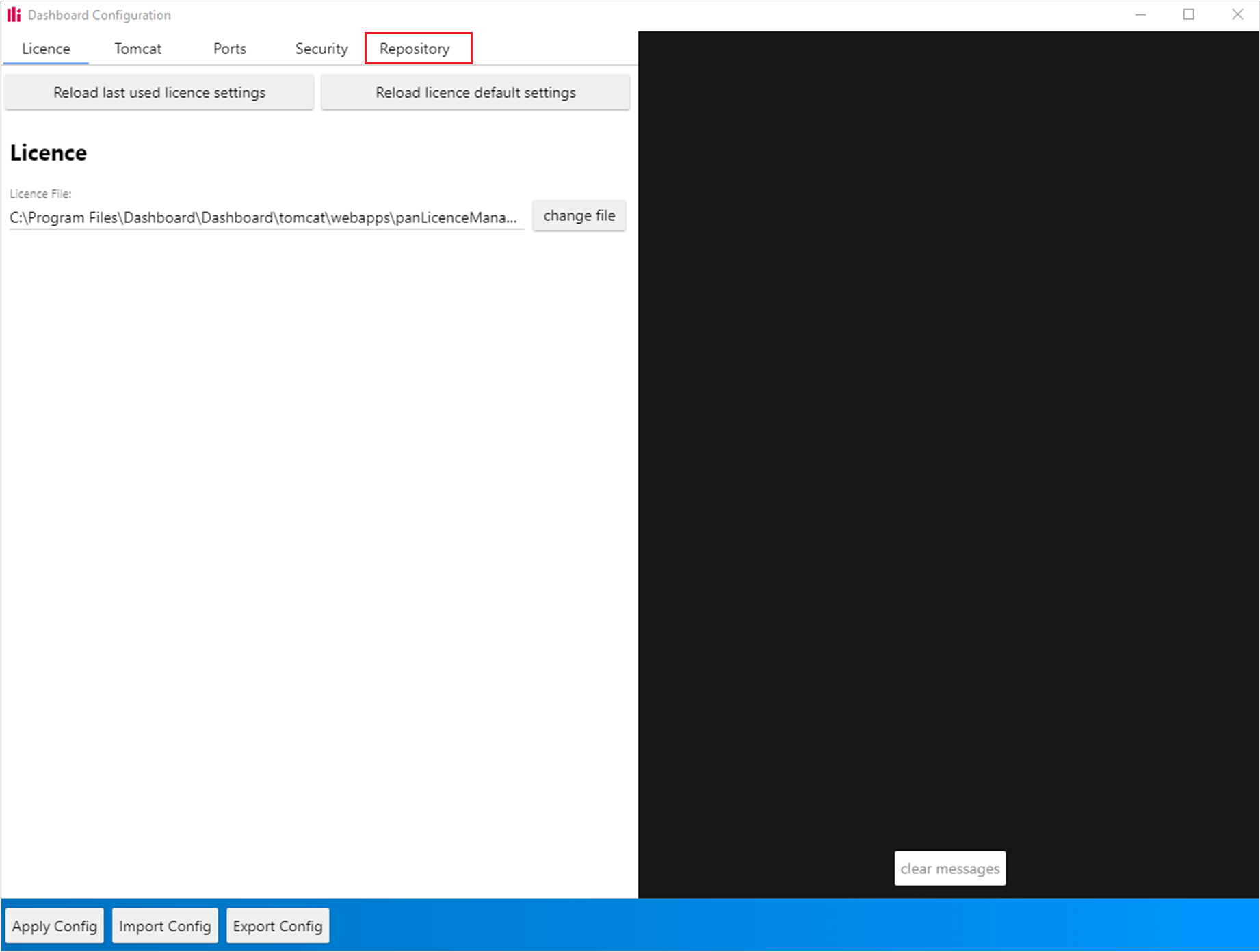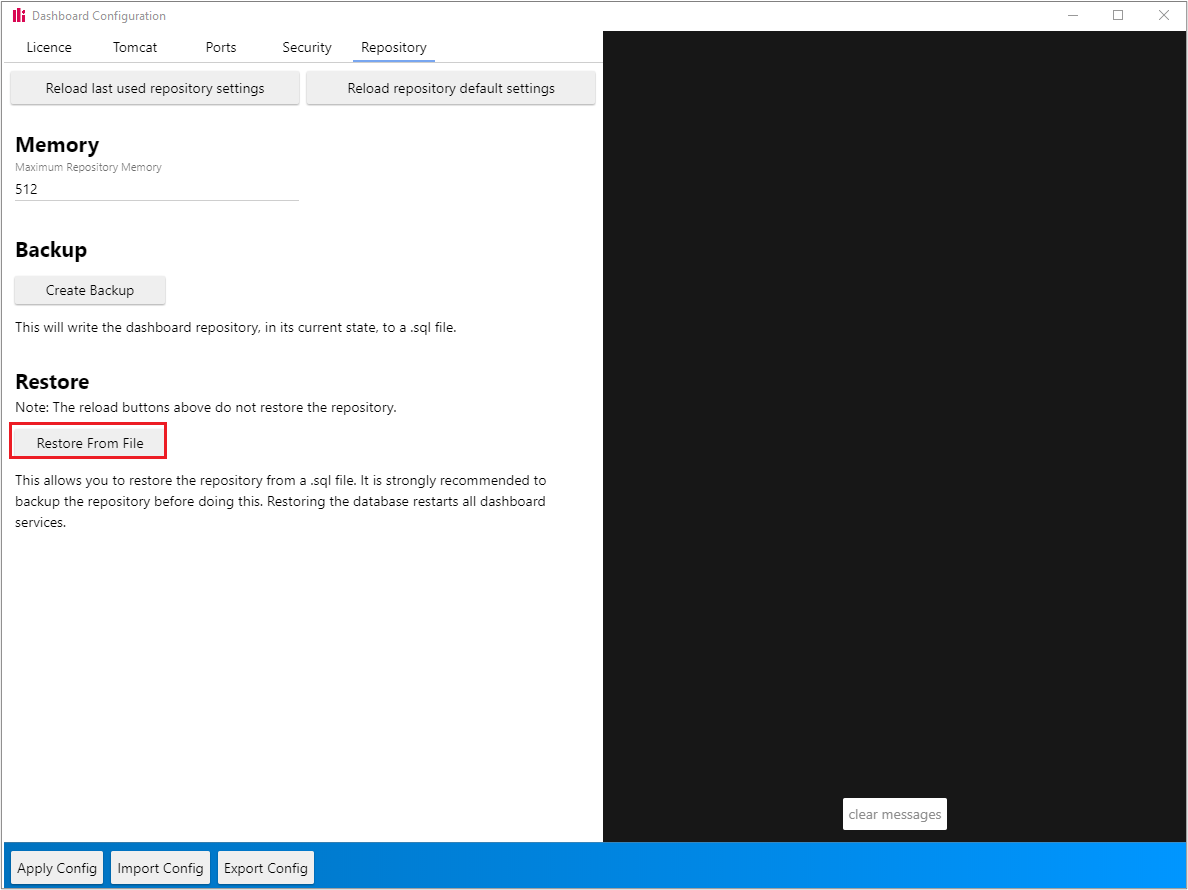Creating a backup
There are a couple of ways to do this, but the best way which doesn't require the services to be stopped if this is a live system, is to go to the dashboard install directory > db. e.g. *install location*\Dashboard\Dashboard\db.
From here, find the file called ‘create_backup.bat’ and run this file to create a backup. The backup will be located in the backups folder. eg: *install location*\Dashboard\Dashboard\db\backups.
Restoring your dashboard
To do this, run the new configuration tool > *install location*\Dashboard\Dashboard\configuration-tool-GUI and click the Repository tab at the top of the screen.
You should then see the ‘Restore From File’ option in the Restore section.
Select this option and navigate to the file we have sent back to you.
Once selected you will get a popup box which will advise that this will stop and restart the dashboard services.
Select the option to Restore.
Please do not try and restore your Repository whilst the services are stopped.