You can choose recipients from users who have access to the dashboard or enter email addresses for external users.
To send an email to users of the dashboard, single click the names of the people you want to include on the left-hand side of the screen. Alternatively, if you want to send the email to all users click the ‘Select All’ option.
Please note that user restrictions will apply (if they have been specified) to any users that you select. Users must also have an email address specified in their user account, if they don’t you won’t be able to select them and the following warning will be displayed.
External Email Addresses
To allow a user to schedule to email addresses (rather than just the internal dashboard users), the ‘Can Schedule to Email’ permissions needs to be granted against their account - otherwise they will not see the Email Addresses boxes shown below
To send the email to external users i.e. users who do not have access to the dashboard, enter the email addresses at the bottom of the screen. Remember to separate each address with a semi colon ( ; ). These recipients will only receive a pdf version of the report/ chart. The email address section can contain distribution lists as well as individual email addresses.
The ‘Send to’ section at the top of the screen will confirm how many people the email will be sent to.
The number next to Users refers to dashboard users and the number next to email addresses refers to external users.

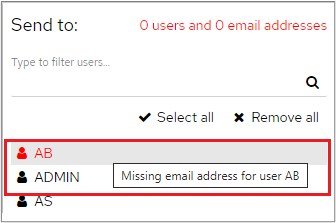
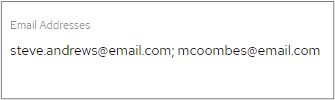
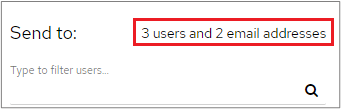
0 Comments