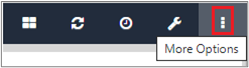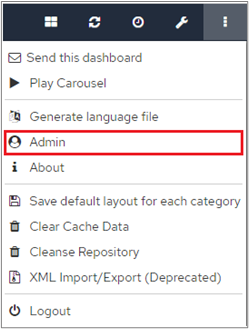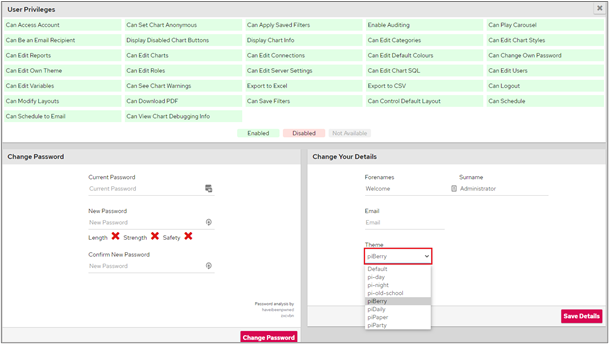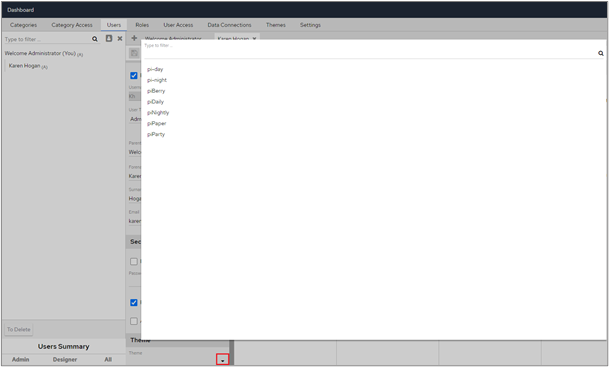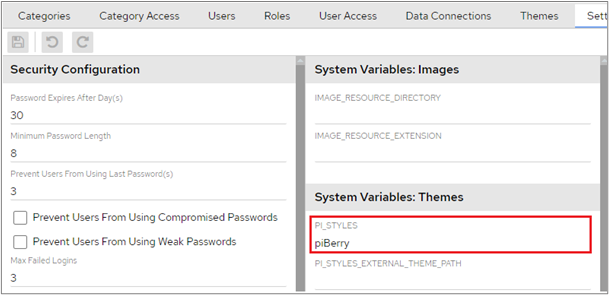The theme a user sees can be selected by:
Choosing a theme on the fly
Clicking the ‘More Options’ menu at the top-right of the dashboard.
Click on the User Name. In the screenshot below, the user name is Admin.
A different theme can be selected in the ‘Change Your Details’ section.
After making any changes, remember to click the ‘Save Details’ button.
Choosing a theme on the user config screen
Click the Dashboard Configuration icon at the top-right of the dashboard.
Click the Users tab.
Click on the user that you want to change on the left of the screen.
Click the drop-down arrow in the Themes section at the bottom of the screen and select a theme from the pop-up window.
After making your changes, remember to click the ‘Save’ icon.
Setting a default system wide theme under ‘Settings’
Click the Dashboard Configuration icon at the top-right of the dashboard.
After making your changes, remember to click the ‘Save’ icon.