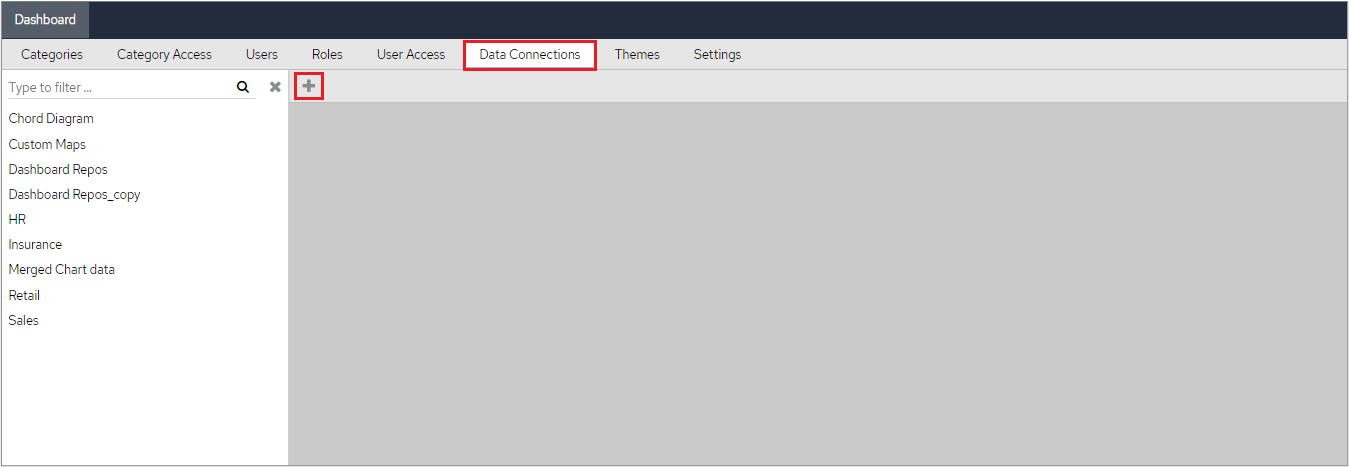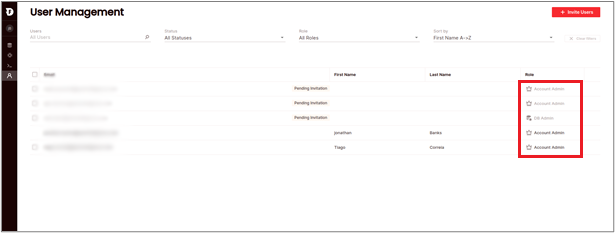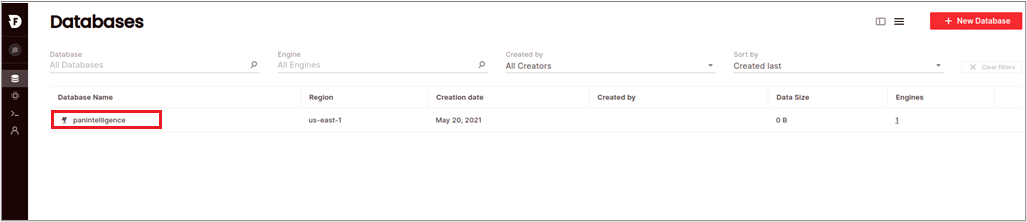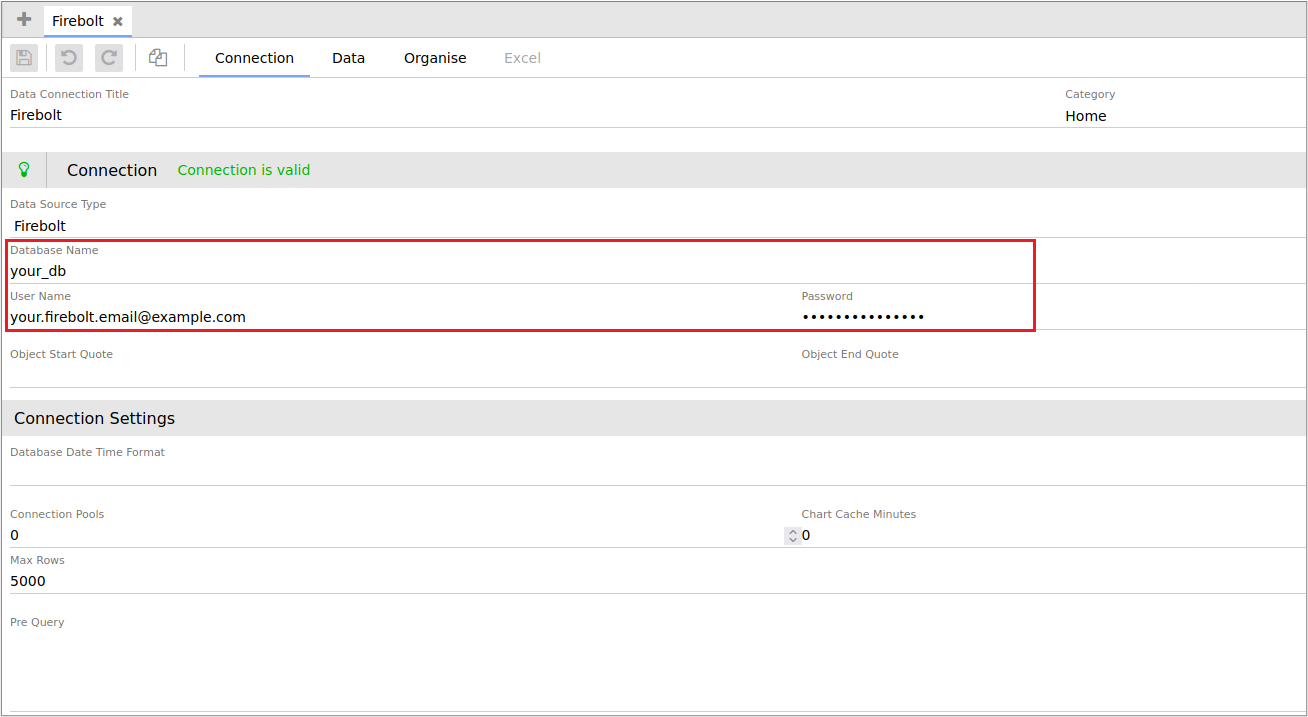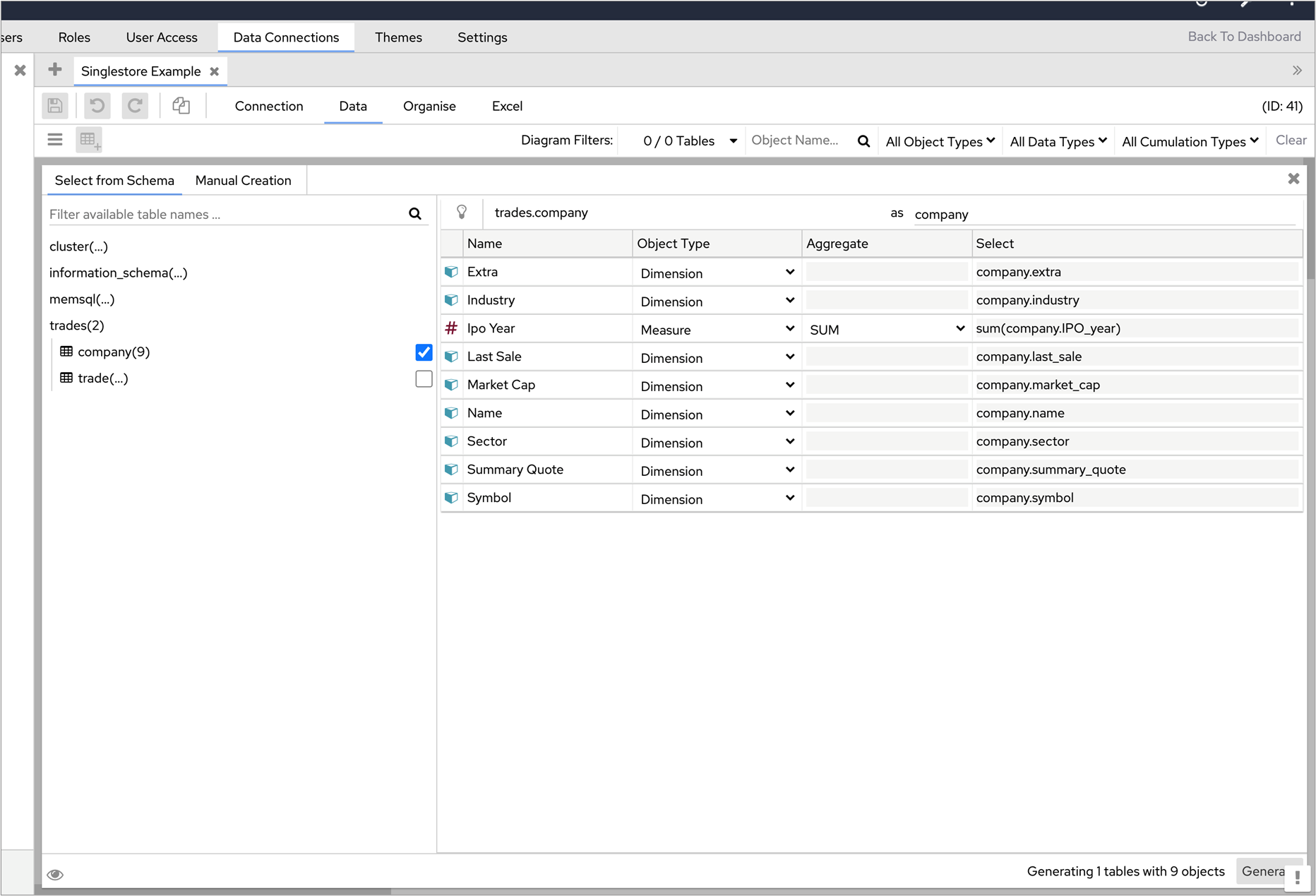Login to your dashboard or, alternatively you can use this link https://try-pi.panintelligence.cloud.
If you’re using a try-pi instance, by clicking on the link shown above, you will need to login with the following details:
Username: dashboard
Password: dashboard
Click ‘Dashboard Configuration’ in the top-right corner.
Click ‘Data Connections’ and then click the ‘Add’ button to create a new data connection.
Sign into Firebolt at https://app.firebolt.io/
Please ensure that you have DB Admin privileges, or higher, on the user account that you will be using on the dashboard.
On the Database tab, make a note of the the database name.
In the Data Source Type field , select Firebolt and enter the database name and your user credentials in Dashboard Configuration > Data Connections.
Click the ‘Save’ icon and if the details have been entered correctly the ‘Data’ tab will be displayed.
Click the ‘Add’ icon, select the tables that you want to use and then click ‘Generate’ at the bottom right. You can find details on how to add tables here.
Your new connection is now ready to use.
Have a look at some of our videos/ pi Academy to see what you can do in your dashboard. We also have lots of information in our documentation section.
If you still need help, why not ask a question in pi Community.